Embarking on the journey of learn grasshopper rhino? Dive into our latest blog post, where we unfold the secrets to navigating the complexities of this powerful design tool.
Whether you’re starting from scratch or aiming to refine your skills, our comprehensive guide offers everything from installing Rhino and Grasshopper to advanced techniques and real-world applications.
Discover the endless possibilities of parametric design today, and join a community passionate about pushing the boundaries of digital architecture and design.
Table of Contents
Introduction to Grasshopper Rhino
Grasshopper is a visual programming language and environment that runs within the Rhinoceros 3D computer-aided design (CAD) application.
The software provides a solid platform for designers and architects to explore new shapes using generative algorithms. It offers a drag-and-drop interface where users can create programs (called “definitions”) by connecting components that represent different operations or values, without writing code in a traditional text-based programming language.
The main features and benefits of using Grasshopper in Rhino include:
- Parametric Design: Grasshopper allows users to create designs that can be easily adjusted by changing the parameters. This is particularly useful for exploring a wide variety of design options and for making changes without having to rebuild the model from scratch.
- Algorithmic Modeling: Users can develop complex forms and structures through simple or sophisticated algorithms that would be difficult or impossible to model by traditional means.
- Interoperability: Grasshopper can work with other software tools and programming languages, allowing for a seamless integration of different technologies in the design process. This includes data exchange with Excel, interaction with databases, or integration with other design and analysis tools.
- Live Editing: Changes in Grasshopper are immediately reflected in the Rhino viewport, providing instant feedback on how modifications affect the design. This real-time updating facilitates an iterative design process, encouraging experimentation.
- Large Community and Resources: Grasshopper has a vibrant community of users and developers. Numerous tutorials, forums, and third-party plugins are available, making it easier for newcomers to learn and for professionals to find solutions to complex design challenges.
- Educational Value: It is widely used in academia and professional training for teaching the principles of parametric design and computational thinking in architecture, engineering, and design disciplines.
Getting Started with Grasshopper involves understanding its user interface, which is divided into several components:
- Canvas: The main area where you visually program by connecting components.
- Components: The basic building blocks of Grasshopper definitions. They perform operations, ranging from simple mathematical calculations to complex geometric transformations.
- Parameters: Components that store data, such as numbers, points, curves, and surfaces, which can be used as inputs to other components.
- Wire Connections: The lines that connect the outputs of one component to the inputs of another, forming a data flow from left to right.
As you get familiar with Grasshopper, you’ll learn to think algorithmically, enabling you to tackle design problems in innovative ways. Grasshopper’s flexibility and power make it a valuable tool for anyone involved in design, architecture, or engineering who is interested in pushing the boundaries of what is possible with digital tools.

How to Begin Grasshopper?
Starting with Grasshopper for Rhino can be an exciting journey into the world of parametric and computational design. Here’s a step-by-step guide to help you begin:
1. Install Rhino
First, ensure you have Rhino installed on your computer. Grasshopper comes pre-installed with Rhino 5 and later versions, so there’s no need for a separate installation if you have one of these versions.
2. Open Grasshopper
- Open Rhino.
- Type
Grasshopperinto the Rhino command line and hit Enter. This will open the Grasshopper interface.
3. Familiarize Yourself with the Interface
Take some time to get to know the Grasshopper interface. Key areas include:
- Canvas: Where you’ll drag and drop components to create your definitions.
- Component Palette: Contains all the components available for use, categorized by function (e.g., Params, Math, Surface).
- Toolbar: Provides quick access to frequently used commands and tools.
4. Learn the Basics
- Components: Learn about different types of components and what they do. Components are the building blocks of your Grasshopper definitions.
- Wires: Understand how to connect components using wires to pass data from one component to another.
- Parameters: Get to know how to use parameters to control and manipulate your design.
5. Start with Simple Exercises
Begin with basic exercises to get a feel for how components work together. For example, try creating a series of points and connecting them with lines, or experiment with modifying a surface based on a mathematical function.
6. Use Tutorials and Resources
The internet is full of tutorials, forums, and videos that can help you learn Grasshopper. Some good places to start include:
- The official Grasshopper website (www.grasshopper3d.com) has forums, tutorials, and user-contributed content.
- YouTube has countless tutorial videos for all levels.
- Rhino’s own website and forums can be helpful for more specific questions.
7. Experiment and Practice
Grasshopper is a tool that rewards experimentation. Try out different components to see what they do, and don’t be afraid to make mistakes—it’s part of the learning process. As you become more comfortable, you can start working on more complex projects.
8. Join the Community
The Grasshopper community is vibrant and supportive. Join forums and social media groups, participate in discussions, and share your work. Engaging with the community can provide valuable feedback and insights.
9. Explore Advanced Topics
As you gain confidence, explore more advanced topics like data trees, custom scripts in Python or C#, and creating your own components. These skills will allow you to tackle more complex and personalized projects.
10. Practice with Real-world Projects
Finally, the best way to learn Grasshopper is by applying it to real-world projects. This will challenge you to solve actual design problems and develop efficient workflows.
Starting with Grasshopper might seem daunting at first, but with patience and practice, you’ll discover a powerful tool for unleashing your creativity and solving complex design challenges.
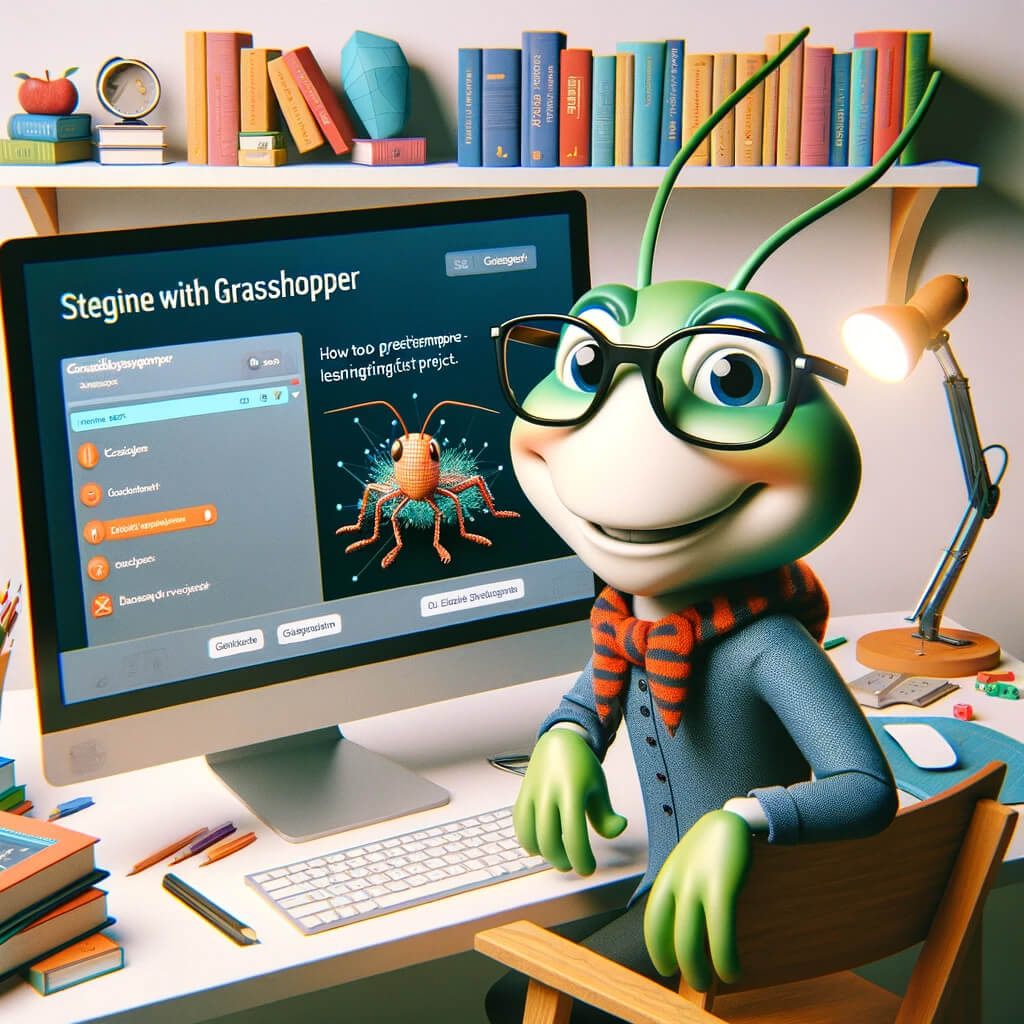
How to install Rhino Grasshopper plugins?
Installing plugins for Grasshopper in Rhino enhances its functionality and allows for more specialized operations. The process is straightforward, but it can vary slightly depending on the plugin and its source. Here’s a general guide to installing Grasshopper plugins:
1. Download the Plugin
- Find the plugin you wish to install. Common sources include the Grasshopper official website, Food4Rhino, and sometimes the developers’ own websites.
- Download the plugin file. Plugins usually come in .gha, .ghplugin, or sometimes as .zip files containing both .gha and other necessary files.
2. Unblock the File (If Needed)
- Before installation, if you downloaded a .zip file, extract all the contents.
- On Windows, right-click the .gha file (and any .dll files if included), go to Properties, and if there’s an “Unblock” option at the bottom, check it and then click OK. This step is necessary because Windows blocks certain files downloaded from the internet for security reasons.
3. Install the Plugin
There are two common methods to install the plugins:
Option A: Drag-and-Drop (Easiest)
- Open Rhino and Grasshopper.
- Simply drag the .gha file (and any associated .dll files, if they exist) onto the Grasshopper canvas. Grasshopper will automatically copy the files to the right folder and load the plugin.
Option B: Manual Installation
- Navigate to the Grasshopper libraries folder. The default path is often
C:\Users\[YourUserName]\AppData\Roaming\Grasshopper\Libraries. You can also find this folder by launching Grasshopper, going to theFilemenu, choosingSpecial Folders, and clickingComponents Folder. - Copy and paste the .gha file (and any .dll files if necessary) into this folder.
4. Enable the Plugin
- After installation, restart Rhino and Grasshopper.
- The plugin should now be loaded and available in the Grasshopper toolbar or under the “Tabs” section. If it’s not visible, you may need to enable it manually:
- In Grasshopper, go to
File>Preferences>Solver. - Look for your plugin in the list and ensure it’s checked/enabled.
5. Check for Additional Steps
Some plugins require additional steps, like installing other software, adding libraries, or specific version compatibility. Always read the installation instructions provided with the plugin or on the download page.
Troubleshooting
If the plugin does not appear or work correctly:
- Make sure you’ve unblocked the files.
- Verify that the plugin is compatible with your version of Rhino and Grasshopper.
- Check the developer’s website or forums like Grasshopper3d.com for specific installation instructions or solutions to common issues.
Installing plugins can significantly expand what you can achieve with Grasshopper, enabling you to explore new design possibilities and streamline your workflow.
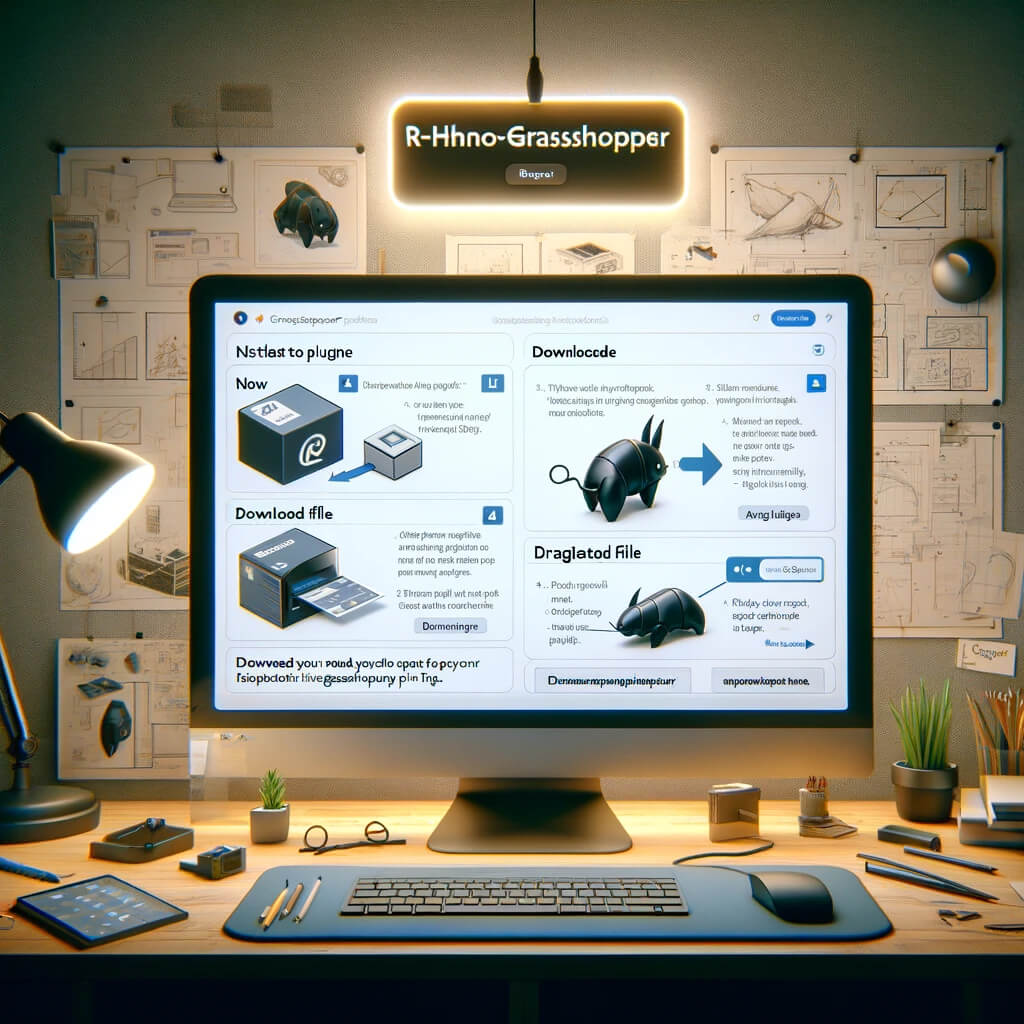
is Grasshopper Rhino free?
Grasshopper itself is a free plugin for Rhino, but Rhino, the 3D CAD software it runs within, is not free. Here’s a breakdown:
- Grasshopper: It is included for free with Rhino 6 and later versions. There is no additional cost to use Grasshopper if you already have a valid Rhino license.
- Rhino: Rhino requires a purchased license. Rhino offers different types of licenses, including full commercial licenses, educational licenses (at a reduced cost for students and educators), and trial versions. The trial version is typically available for a limited time (for example, 90 days) and offers full functionality during the trial period.
As of my last update, for the most current pricing and trial options for Rhino, you should check the official Rhino website or authorized resellers. Educational institutions often have additional discounts or site licenses that can make the software more accessible to students and educators.
In summary, while Grasshopper is free, you need to have Rhino, which is paid software, to use it.
Grasshopper Rhino commands
In Grasshopper for Rhino, interactions are primarily through a graphical user interface rather than text-based commands, which is a significant departure from traditional Rhino operations. However, understanding how to navigate and utilize Grasshopper effectively involves familiarizing yourself with various components and actions rather than memorizing commands. Here are some key concepts and operations that can help you get started:
Opening Grasshopper
- To open Grasshopper, start Rhino and type
Grasshopperinto the Rhino command line.
Adding Components to the Canvas
- Components can be dragged from the component palette onto the canvas. These components represent operations or inputs/outputs for your algorithmic design.
Connecting Components
- Connections between components are made by dragging wires from output parameters (on the right side of a component) to input parameters (on the left side of another component). These connections pass data between components.
Adjusting Parameters
- Double-clicking on the canvas allows you to search and add components or parameters directly.
- Many components have input parameters that can be adjusted directly on the component or connected to sliders, panels, or other input methods for dynamic updates.
Using Sliders
- Sliders are used to dynamically adjust numerical inputs. You can add a slider by double-clicking on the canvas and typing “Slider” and specifying its range and default value if desired.
Previewing Geometry
- Geometry generated or modified by Grasshopper is previewed in the Rhino viewport. You can toggle the preview of individual components on or off by clicking the middle mouse button on a component and selecting the preview option.
Grouping and Annotating
- Components and wires on the canvas can be grouped for better organization, and groups can be colored and labeled. Right-click and drag to create a lasso around the items you wish to group, then right-click on one of the selected items and choose Group.
- Double-clicking on the canvas also allows you to add text panels for annotation and documentation purposes.
Saving and Opening
- Grasshopper definitions are saved separately from Rhino files. Use the
File > Save DocumentandFile > Open Documentoptions in Grasshopper to manage your definitions.
Live Linking and Data Sharing
- Grasshopper can interact with Rhino geometry directly, allowing you to reference Rhino objects in your Grasshopper definitions and manipulate them algorithmically. Use the “Geometry” components to create these references.
Component Libraries
- Beyond the standard library, Grasshopper supports custom and third-party components that can be installed to extend its functionality.
While Grasshopper operates differently from Rhino in terms of command input, becoming proficient involves learning how to use its visual programming interface effectively. Tutorials, workshops, and the Grasshopper community forums are invaluable resources for learning specific components and techniques to build your definitions.

Grasshopper Rhino alternatives
While Grasshopper for Rhino is a powerful and popular tool for parametric and computational design, there are several other software options available that cater to various needs and preferences in the field of design and architecture. Here’s a list of alternatives, each with its own unique features and focus areas:
1. Dynamo for Revit
- Focus: Architecture, engineering, construction (AEC)
- Integration: Tightly integrated with Autodesk Revit, making it particularly useful for BIM (Building Information Modeling) workflows.
- User Base: Professionals in the AEC industry looking to automate tasks and create more complex parametric models within a BIM environment.
2. Houdini
- Focus: Visual effects, game development, VR, and procedural modeling
- Integration: Known for its strong procedural generation capabilities, it is used extensively in the film, gaming, and VR industries.
- User Base: Artists, designers, and developers who need robust procedural modeling and animation tools for complex simulations and effects.
3. Blender’s Geometry Nodes
- Focus: General 3D modeling, animation, rendering, and procedural modeling
- Integration: Part of Blender, a free and open-source 3D creation suite.
- User Base: A wide range of users from hobbyists to professionals in games, visual effects, animation, and more who prefer a free, comprehensive 3D package with procedural design capabilities.
4. Algorithmic Modeler (ArchiCAD)
- Focus: Architecture and design
- Integration: Integrated into ArchiCAD, focusing on architectural design and documentation.
- User Base: Architects and designers looking for a parametric design tool within a BIM context that is more directly focused on architectural applications.
5. SketchUp with Plugins (e.g., SketchUp Studio, V-Ray)
- Focus: Architecture, interior design, landscape architecture
- Integration: While SketchUp itself is a straightforward 3D modeling tool, plugins like SketchUp Studio or rendering engines like V-Ray add layers of complexity and capability, including parametric modeling and advanced rendering.
- User Base: Professionals and hobbyists in architecture, design, and planning who value simplicity and ease of use but also require advanced features through plugins.
6. Katana (Foundry)
- Focus: Look development and lighting in the visual effects industry
- Integration: Used for complex scene management and non-destructive workflows in film and TV post-production.
- User Base: Professionals in visual effects and animation who need a highly customizable and efficient tool for lighting and rendering large-scale scenes.
7. Cinema 4D with Xpresso
- Focus: Motion graphics, visual effects, and general 3D modeling
- Integration: Xpresso is a node-based system within Cinema 4D for creating automated workflows and procedural modeling.
- User Base: Motion graphics artists, designers, and visual effects artists who need a user-friendly interface with powerful procedural and animation capabilities.
Each of these alternatives offers different strengths, making them more suitable for specific tasks, industries, or workflows. Choosing the right tool often depends on the specific requirements of your project, your familiarity with the software, and how well it integrates with other tools in your workflow.
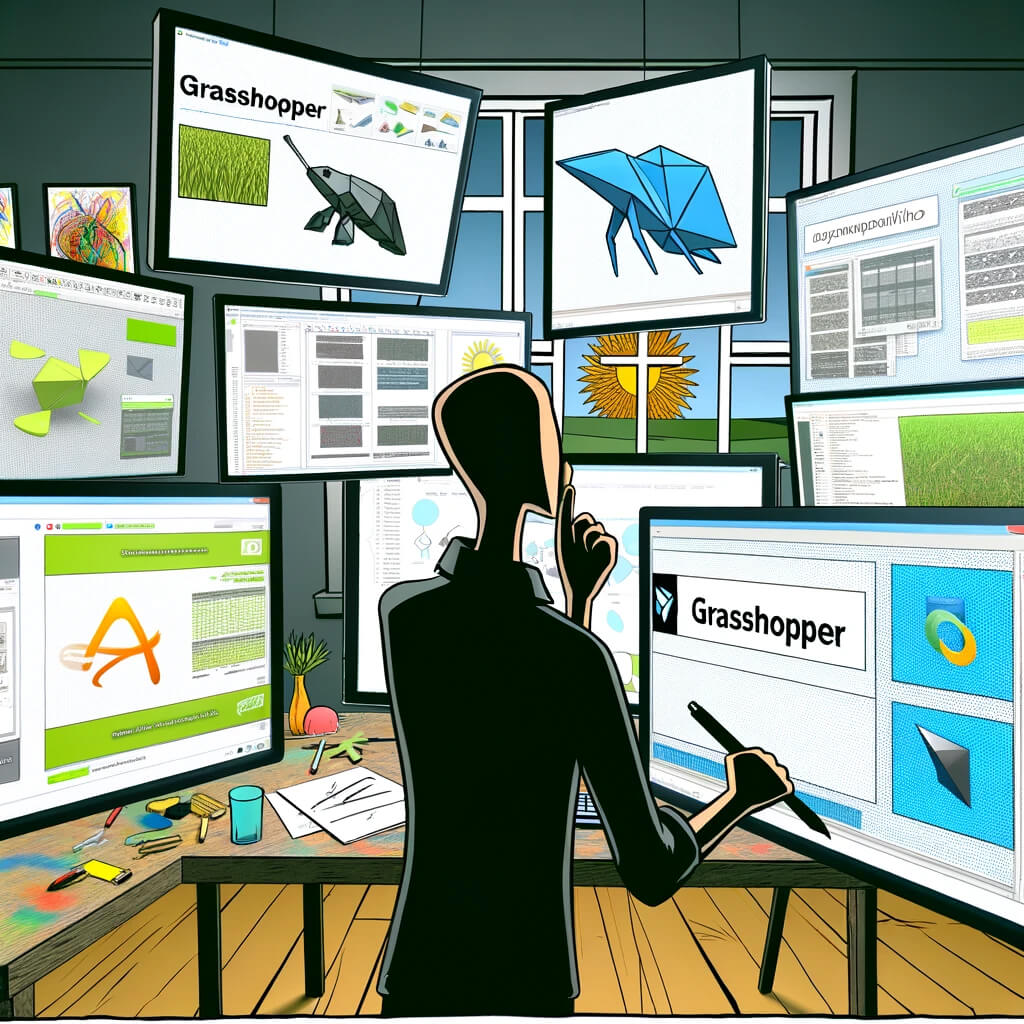
Grasshopper Rhino course
Finding the right Grasshopper for Rhino course can significantly enhance your skills in parametric design and computational modeling. There are numerous resources available, ranging from online courses and tutorials to workshops and university courses. Here’s a guide to help you choose a suitable course, including options for various skill levels:
1. Official Rhino Training
- What it offers: Rhino’s official website lists certified training, including Grasshopper courses for all levels. These courses are taught by experienced instructors and cover fundamentals to advanced topics.
- Suitable for: Beginners to advanced users.
- Website: Rhino3D Training
2. Online Learning Platforms
Several online platforms offer Grasshopper courses, often at a range of levels and prices.
- Coursera & edX: Look for university-partnered courses that might cover Rhino and Grasshopper as part of larger architectural or design programs.
- Udemy, LinkedIn Learning (formerly Lynda.com), and Skillshare: These platforms offer courses tailored to specific aspects of Grasshopper, from introductory to specialized uses, such as generative algorithms and integration with other software.
- Suitable for: Beginners to intermediate users looking for flexible learning schedules.
3. YouTube Tutorials
- What it offers: Free tutorials covering a broad spectrum of topics, from basic introductions to Grasshopper to detailed guides on specific functions or projects.
- Suitable for: All levels, especially those looking for no-cost options and specific how-to guides.
- Tip: Search for channels dedicated to Rhino and Grasshopper; some popular educators and professionals share in-depth tutorials and project walkthroughs.
4. Workshops and Conferences
- What it offers: Intensive hands-on learning experiences, often run by experts in the field. These can be part of conferences, professional meetups, or standalone events.
- Suitable for: Intermediate to advanced users looking for deep dives into specific topics and networking opportunities.
- Example events: Rhino User Meetings, Grasshopper meetups, and industry-specific conferences sometimes have workshops or sessions focused on Grasshopper.
5. Academic Courses
- What it offers: Comprehensive education as part of architecture, design, or engineering degree programs. These courses often delve into the theoretical aspects of computational design as well as practical skills in Grasshopper.
- Suitable for: Students or professionals seeking an in-depth and structured approach to learning Grasshopper within an academic setting.
6. Books and eBooks
- What it offers: Detailed guides and reference materials for learning Grasshopper. Books can provide a structured approach to learning, from basics to advanced applications, with examples and exercises.
- Suitable for: Those who prefer self-paced study or need a reference material to complement other learning methods.
- Recommendations: Look for titles with good reviews and recent publication dates to ensure up-to-date content.
When choosing a course, consider:
- Your learning style: Do you prefer self-paced online courses, or do you learn better in a classroom setting?
- Your skill level: Make sure the course matches your current understanding of Rhino and Grasshopper.
- Your goals: Are you looking to learn the basics, or do you want to specialize in a certain area, like architectural design or digital fabrication?
By carefully selecting a course that matches your needs and learning style, you can make significant progress in mastering Grasshopper and applying it to your projects.

How to learn grasshopper rhino?
Learning Grasshopper for Rhino effectively involves a mix of theoretical understanding, practical application, and consistent practice. Here’s a structured approach to start learning Grasshopper and become proficient over time:
1. Understand the Basics of Rhino
Since Grasshopper is a plugin for Rhino, having a basic understanding of Rhino’s interface and primary functions is crucial. You should be comfortable with creating and manipulating basic 3D geometries in Rhino before diving into Grasshopper.
2. Familiarize Yourself with Grasshopper’s Interface
Learn about the Grasshopper canvas, component palette, and how to navigate the interface. Understanding the difference between parameters, inputs, and outputs, as well as how to connect components, is essential.
3. Start with Online Tutorials and Videos
There are numerous free and paid resources available online:
- Official Grasshopper tutorials are a great place to start.
- YouTube has a vast array of tutorial videos for all levels, from beginners to advanced users. Look for tutorials that focus on foundational skills and gradually increase in complexity.
4. Work Through Structured Courses
Consider enrolling in online courses that provide a structured learning path. Platforms like Coursera, edX, Udemy, LinkedIn Learning, and Skillshare offer courses on Grasshopper, ranging from introductory to advanced levels.
5. Practice Regularly
Practice is key to mastering Grasshopper. Try to apply what you learn in tutorials and courses by working on small projects or exercises. Experimenting with different components and parameters will help reinforce your understanding.
6. Join Forums and Online Communities
Engaging with the Grasshopper community can be incredibly beneficial. Platforms like the Grasshopper official forum, Reddit, and social media groups are great places to ask questions, share your work, and learn from others.
7. Explore Plugins
Once you’re comfortable with the basics, explore additional plugins for Grasshopper. Plugins can extend Grasshopper’s functionality significantly, offering new components and capabilities for specialized tasks.
8. Work on Real Projects
Try to incorporate Grasshopper into your real-world projects. Applying Grasshopper to solve actual design problems will challenge you to think critically and creatively, solidifying your skills.
9. Learn from Examples
Study and dissect Grasshopper definitions created by others. Many practitioners share their files online, and analyzing these can provide insights into different ways to approach and solve problems.
10. Stay Updated
Grasshopper is continuously evolving, with new updates, plugins, and techniques being developed. Stay informed about the latest developments through forums, blogs, and official announcements.
Learning Resources:
- Rhino Official Site and Grasshopper3D: For official tutorials and documentation.
- YouTube: For a wide range of tutorials.
- Food4Rhino: For plugins and additional tools.
- Online Learning Platforms: Coursera, edX, Udemy, LinkedIn Learning, and Skillshare for structured courses.
- Grasshopper Forums: For community support and discussions.
Remember, becoming proficient in Grasshopper is a journey. Be patient with yourself, and enjoy the process of learning and creating.

Conclusion
Embarking on the journey to learn Grasshopper for Rhino unveils a world where design meets algorithmic beauty, empowering architects, designers, and engineers to push the boundaries of creativity and functionality.
As you navigate through the basics to more advanced concepts, remember that practice, community engagement, and continuous exploration are key to mastering this powerful tool.
With each step forward, you’re not just learning software; you’re unlocking a new way of thinking about design, where the only limit is your imagination.
